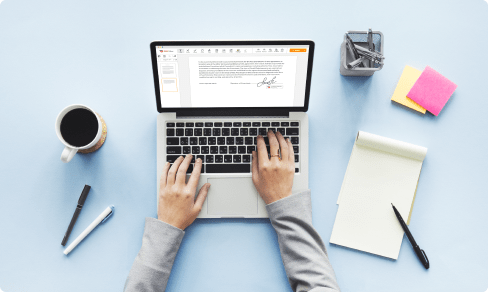Download Google Docs as PDF For Free



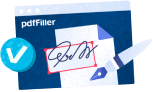
Users trust to manage documents on pdfFiller platform
Easily Download Google Docs as PDF and apply any necessary modifications
If you often manage different file formats, you’re likely familiar with the plethora of converters available online. However, not all of them will provide enough protection or offer more than simple format switching to provide you with more advanced document editing and sharing functionalities. pdfFiller will go that extra mile to bring about a change. Use it to Download Google Docs as PDF and modify whatever you want in just minutes.
pdfFiller is a popular cloud-based document management tool that works across the board and ensures you top data security and compliance. Beyond option to Download Google Docs as PDF with our editor, you can also make whatever adjustments to your content without exposure to any cybersecurity risks. The whole operation takes just a couple of moments, helping you save time and effort.
Take a look through our guide on how to Download Google Docs as PDF and modify it with ease in a matter of clicks:
And you will always be able to resume your work after closing the tab - all the forms you ever added and handled with our feature remain available in your account for future use. Organize them in folders (set up for yourself only or with open access for other parties) and use labels to find them faster. Collaborate on your files with teammates and create effortlessly-operating workflows to improve your performance.
Discover our entire spectrum of converting and editing opportunities and do more than ever within an all-in-one solution. Try pdfFiller now!
Video guide about Download Google Docs as PDF
What our customers say about pdfFiller